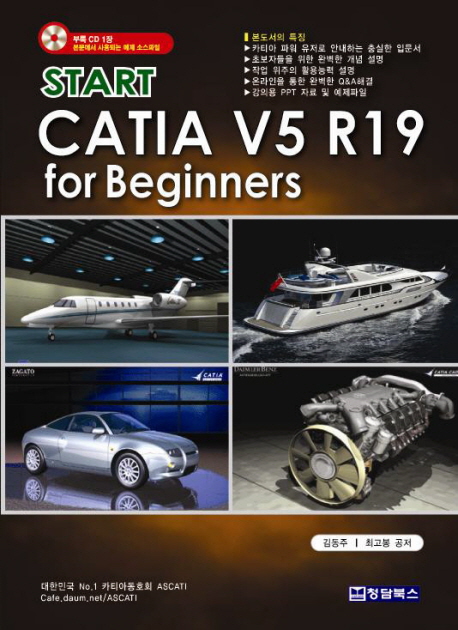
- Start CATIA V5 R19 For Beginners
- 부제 :
- 저자 : 김동주, 최고봉
- 발행일 : 2010년 01월 15일
- 페이지 : 1000쪽
- ISBN : 9788996274124(8996274127)
- 판형 : 257 * 256 * 40 mm /2036g
- 정가 : 35,000 원
상세소개
책소개
『START CATIA V5 R19 FOR BEGINNERS』. 본 교재에서는 CATIA를 배우는데 있어 가장 기본이 되고 밑바탕이 되는 워크벤치들 중에 Sketcher, Part Design, Generative Shape Design, Assembly Design, Drafting을 선별하였습니다. 여기에 기본적으로 설치 후 설정과 최적화에 관련된 부분 및 설계 데이터의 효율적이 관리 및 재사용을 도와주는 기능을 포함하여 CATIA를 배우는 사람이라면 누구나 알고 있어야 하는 정보들을 담으려고 노력 하였습니다. 이 책은 기초 서라는 성격에 의해 실습적인 요소를 줄이고 알아야 하는 기능을 우선적으로 담았습니다.저자소개
저자 : 김동주
항공공학자/우주공학자
인하대학교 항공우주공학과 졸업 인하대학교 기계공학부 CATIA 응용 연구 소모임 회장 인터넷 CATIA 동호회 다음 카페 ASCATI 카페 지기(cafe.daum.net/ASCATI) ...
저자 : 최고봉
인하대학교 항공우주공학과 졸업
인하대학교 기계공학과 유동소음제어연구실 연구원
인하대학교 기계공학부 CATIA 응용 연구 소모임 학술부원
-저서
‘CATIA Surface Design Master’ 공저
인하대학교 기계공학과 유동소음제어연구실 연구원
인하대학교 기계공학부 CATIA 응용 연구 소모임 학술부원
-저서
‘CATIA Surface Design Master’ 공저
인하대학교 항공우주공학과 졸업
인하대학교 기계공학과 유동소음제어연구실 연구원
인하대학교 기계공학부 CATIA 응용 연구 소모임 학술부원
-저서
‘CATIA Surface Design Master’ 공저 닫기
인하대학교 기계공학과 유동소음제어연구실 연구원
인하대학교 기계공학부 CATIA 응용 연구 소모임 학술부원
-저서
‘CATIA Surface Design Master’ 공저 닫기
목차
목차
1. Start CATIA!!!
① CATIA V5 New Generation
② CATIA User Interface
A. 화면 구성
B. 메뉴 및 Toolbar
C. Dialog Box
D. Multi?document Support
③ Workbench Concept
④ Document
A. Part
B. Product
C. Drawing
D. Catalog
⑤ Using Mouse
A. 대상 또는 명령의 선택, Drag, 더블 클릭
B. 대상 또는 Spec Tree의 이동
C. 대상의 회전
D. 대상 또는 Spec Tree의 화대/축소
⑥ Selecting parts
A. MB1
B. Select Toolbar
C. User Selection Filter
⑦ Editing Parts
⑧ Stacking Commands
⑨ Specification Tree
⑩ Define in Work object
⑪ 3D Compass
⑫ View
A. Geometry and Specification, Compass
B. Specification Overview
C. Fit All In
D. Zoom Area
E. Create Multi View
F. Depth Effect
G. Ground
H. Hide and Show Object
I. Perspective and Parallel
J. Render Style
- Shading
- Shading with edges
- Shading with Edges without smooth Edges
- Shading with Edges and Hidden Edges
- Shade with material
- Wireframe(NHR)
- Customize view parameter
K. Lighting
L. Layer Filter
⑬ Graphic properties
⑭ Image
A. Capture
B. Video
⑮ Apply Materials
⑮ Measure
- Measure Between
- Measure Item
- Measure Inertia
Stacking Command
2. CATIA 설정 마스터하기
① Install 설정
A. 최소 설치 사양
B. 설치 시 유의할 점
② Customize 설정
A. 언어 설정하기
B. 빠른 시작 메뉴 설정 및 Workbench에 단축키 설정하기
C. 아이콘 단축키 설정하기
D. Toolbar에 명령 추가하기
E. Toolbar 위치 초기화하기
③ Option 설정
A. General
I. Display
II. Compatibility
III. Parameter and Measures
B. Infrastructure
I. Product Structure
II. Part Infrastructure
(ㄱ) Display
(ㄴ) General
(ㄷ) Part Document
C. Mechanical Design
I. Assembly Design
II. Sketcher
III. Drafting
D. Shape
I. Generative Shape Design
E. Option 초기화하기
A. Reset 명령에 의한 초기화
B. 설정 파일 삭제를 통한 강제적 초기화
④ 내 설정 파일 관리하기
3. Sketcher Workbench
① Sketcher 시작하기
A. Sketch 정의하기
B. Positioned Sketch
C. Sketch 작업의 순서
D. Open Profile & Closed Profile
② Sketch Toolbar
A. Sketch tools
- Grid
- Snap to Point
- Construction/Standard Element
- Geometrical Constraints
- Dimensional Constraints
B. Profile
- Predefined Profile
Predefined Profile sub toolbar
- Rectangle
- Oriented Rectangles
- Parallelogram
- Elongated Hole
- Cylindrical Elongated Hole
- Keyhole Profile
- Hexagon
- Centered Rectangle
- Centered Parallelogram
Circle sub toolbar
- Circle
- Three Point Circle
- Circle Using Coordinates
- Tri-tangent Circle
- Three Point Arc
- Three Point Arc Starting with Limits
- Arc
Spline sub toolbar
- Spline
- Connect
Conic sub toolbar
- Ellipse
- Parabola by Focus
- Hyperbola by Focus
- Conic
Line sub toolbar
- Line
- Infinite Line
- Bi-tangent Line
- Bisecting Line
- Line Normal to Curve
Point sub toolbar
- Point by Clicking
- Point by Using Coordinates
- Equidistant Points
- Intersection Point
- Projection Point
C. Operation
- Corner
- Chamfer
Relimitations sub toolbar
- Trim
- Break
- Quick Trim
- Close
- Complement
Transformation sub toolbar
- Mirror
- Symmetry
- Translate
- Rotate
- Scale
- Offset
- Project 3D Elements
- Intersect 3D Elements
- Project 3D Silhouette Edges
D. Constraints
- Constraints Defined in Dialog Box
Constraints sub toolbar
- Constraints
- Contact Constraints
Constraints sub toolbar
- Fix Together
- Auto?constraints
- Animate Constraints
- Edit Multi?constraints
E. Visualization
- Cut Part by Sketch Plane
Visu 3D Sub-toolbar
- Usual
- Low light
- No 3D Background
2D Visualization Mode Sub-toolbar
- Pickable visible background
- No 3D background
- Unpickable background
- Low intensity background
- Unpickable low intensity background
- Lock current view point
- Diagnostics
- Dimensional Constraints
- Geometrical Constraints
③ Sketch Analysis
A. Color Diagnosis
B. 2D Analysis sub Toolbar
- Sketch Solving Status
- Sketch Analysis
④ Sketch Management
A. Spec Tree
B. Sketch Support
C. Change Sketch Support
4. Part Design Workbench
① Part Design 시작하기
A. 워크벤치 들어가기
B. Part Design 작업 순서
② Part Design Toolbar
A. Sketcher toolbar
- Sketch
- Positioned Sketch
B. Reference Elements
- Point
- Line
- Plane
C. Sketch?Based Features
Pads sub toolbar
- Pad
- Drafted Filleted Pad
- Multi?Pad
Pockets sub toolbar
- Pocket
- Drafted Filled Pocket
- Multi?Pocket
- Shaft
- Groove
- Hole
- Rib
- Slot
Advanced Extruded Features sub toolbar
- Stiffener
- Solid Combine
- Multi?section Solid
- Remove Multi?section Solid
D. Dress?Up Features
- Edge Fillet
- Variable Radius Fillet
- Face?Face Fillet
- Tritangent Fillet
- Chamfer
- Draft
- Draft Reflect Line
- Variable Angle Draft
- Shell
- Thickness
- Threaded Hole
- Remove Face
- Replace Face
E. Transformation Features
- Translate
- Rotate
- Symmetry
- Mirror
- Rectangular pattern
- Circular Pattern
- User pattern
- Scaling
F. Surface?Based Features
- Split
- Thick Surface
- Close Surface
- Sew Surface
G. Boolean Operation Toolbar
- Assemble
- Add
- Remove
- Intersect
A. Point
B. Line
C. Plane
③ Multi?Body Operation
A. Multi?Body Operation 이란?
B. 새 PartBody 에 형상 옮기기
C. Define in Work Object
D. Paste Special
④ Part Design Management
⑤ Geometry Symbols
5. Generative Surface Design Workbench
① GSD 시작하기
A. 워크벤치 들어가기
B. GSD 워크벤치에서 작업 설정
C. GSD 작업 순서
② GSD Toolbar
A. Insert
- Body
- Geometrical Set
- Ordered Geometrical Set
B. Wireframe
Point sub toolbar
- Point
- Point & Plane Repetition
- Extremum
- ExtremumPolar
Line-Axis sub toolbar
- Line
- Axis
- Polyline
- Plane
Projection-Combine sub toolbar
- Projection
- Combine
- Reflect line
- Intersection
Offset2D3D sub toolbar
- Parallel curve
- 3D Curve Offset
Circle-Conic sub toolbar
- Circle
- Corner
- Connect Curve
- Conic
Curve sub toolbar
- Spline
- Helix
- Spiral
- Spine
- Isoparametric Curve
C. Surface
Extrude-Revolution sub toolbar
- Extrude
- Revolve
- Sphere
- Cylinder
OffsetVar sub toolbar
- Offset
- Variable Offset
- Rough Offset
Sweep sub toolbar
- Sweep
- Adaptive Sweep
- Fill
- Multi?sections Surface
- Blend
D. Operation
Join-Healing sub toolbar
- Join
- Healing
- Curve Smooth
- Untrim
- Disassemble
Trim-Split sub toolbar
- Split
- Trim
Extract sub toolbar
- Boundary
- Extract
- Multiple Extract
Fillet sub toolbar
- Shape Fillet
- Edge Fillet
- Variable Radius Fillet
- Chordal Fillet
- Styling Fillet
- Face?Face Fillet
- Tritangent Fillet
Transformations sub toolbar
- Translate
- Rotate
- Symmetry
- Scaling
- Affinity
- Axis to Axis
- Extrapolate
E. Replication
Repetitions sub toolbar
- Object repetition
- Point Creation Repetition
- Planes Between
Pattern sub toolbar
- Rectangular Pattern
- Circular Pattern
- User Pattern
- Duplicate Geometric Set
Power Copy sub toolbar
- PowerCopy Creation
- Save in Catalog
UserFeature sub toolbar
- UserFeature Creation
- Save in Catalog
F. Advanced Surface
- Bump
- Wrap Curve
- Wrap Surface
- Shape Morphing
G. Developed Shapes
- Unfold
- Transfer
- Develop
H. BIW Template
- Junction
- Diabolo
Hole sub toolbar
- Hole
- Hole Curve
- Mating Flange
- Bead
I. Volumes
- Volume Extrude
- Volume Revolve
- Multi-sections Volume
- Volume Sweep
- Thick Surface
- Close Surface
Volume Drafts Sub-toolbar
- Draft Angle
- Variable Draft Angle
- Draft Reflect Line
- Shell
- Sew Surface
- Thickness
Volumes Operations Sub-toolbar
- Add
- Remove
- Intersect
- Union Trim
J. Analysis
- Connect checker
- Feature Draft Analysis
- Surface Curvature Analysis
- Porcupine Analysis
K. Tools
- Update All
- Manual Update mode
- Create 3DAxisSystem
- Show Historical Graph
Grid Sub-toolbar
- Work On Support
- Snap To Point
- Work Supports Activity
- Plane System
- Create Datum
Instantiation Sub-toolbar
- Catalog Browser
- Instantiate From Document
- Select current tool
③ Geometric Set Management
A. Geometric Set 만들기
B. Geometric Set 을 이용한 Spec Tree 구성
C. Geometric Set 으로 형상 요소 정렬하기
D. Geometric Set 삭제하기
E. Ordered Geometric Set(OGS)
④ Multi?Result Management
6. Data Reusing
① Power Copy
- PowerCopy Creation
- Instantiate From Document
- Save in Catalog
② User Feature
- User Feature
③ Catalog Editor
A. Design Tables이란?
B. Design Tables 작성
I. Create a design tables from a pre?existing file Mode
II. Create a design tables from a pre?existing file Mode
C. Catalog Editor를 사용한 Design Table의 응용
D. Duplicate data in CATIA model
7. Parametric Modeling
① Parameters 란?
A. Parameters의 정의
B. Parameters의 사용 Level
C. Parameters의 종류
② Parameters 생성하기
A. Parameters 생성하기
B. External Parameter
C. Parameter Tolerance
D. Parameters 수정/삭제하기
E. Parameter에 Range 설정하기
F. Parameters Publish하기
G. Importing Parameters
H. Parameter Lock/Unlock
③ Parameters 적용하기
A. Formula Dialog box를 이용한 Parameter 적용하기
B. Contextual Menu를 이용한 Parameter 적용하기
C. 3차원 형상에 Parameter 적용하기
D. Feature에 Parameter 적용하기
E. Attribute Link to Drafting
④ Set of Parameters & Relations
A. Set of Parameters란?
B. Set of Parameters의 이용
C. Set of Relations란?
D. Set of Relations의 이용
⑤ Formula를 이용한 Parameters 관리하기
A. Formula가 적용된 Parameter만들기
B. Formula에 Measure 명령 사용하기
C. External Parameter를 사용한 Formula 작업
8. Assembly Design Workbench
① Assembly Design 시작하기
A. Product 도큐먼트란?
B. Directory Management
C. 워크벤치 들어가기
D. iv. Assembly Design 작업 순서
I. Bottom?Up 방식으로의 작업 순서
II. Top?Down 방식으로의 작업 순서
② Assembly Design Toolbar
A. Product Structure Tools
- New Component
- New Product
- New Part
- Existing Component
- Existing Component With Positioning
- Replace Component
- Graph tree Recording
- Generate Numbering
- Load
- Manage Representations
- Fast Multi?Instantiation
- Defining a Multi?Instantiation
B. Move
- Manipulate
Snap sub?Toolbar
- Snap
- Smart Move
- Explode
- Manipulate on Clash
C. Constraints
- Coincidence Constraint
- Contact Constraint
- Offset Constraint
- Angle Constraint
- Fix
- Quick Constraint
- Flexible Sub?Assembly
- Change Constraint
- Reuse Pattern
D. Constraints Creation
- Default Mode
- Chain Mode
- Stack Mode
E. Update
- Update
F. Assembly Features
Assembly Features sub?Toolbar
- Split
- Hole
- Pocket
- Add
- Remove
- Symmetry
G. Annotations
- Weld Feature
- Text with leader
- Flag Note with Leader
- Front View
- Section View
- Section Cut View
H. Space Analysis
- Clash
- Sectioning
- Distance
I. Scenes
- Enhanced Scene
- Scene Browser
③ Component Publication
④ Bottom?Up VS. Top?Down
⑤ Visualization Mode VS. Design Mode
⑥ Assembly Feature Management
A. Product Management
B. Save Management
C. Constraint Management
D. Deleting Components
E. Replacing Components
F. Restructuring Components
G. Analyzing Constraints
H. Analyzing Degree of Freedom
I. Analyzing Dependencies
J. Bill Of Materials
K. Generate CATPart from Product
⑥ Product Property Management
A. Product
B. Mechanical
⑦ Product Structure Specification Tree Icons
9. Drafting Workbench
① Drafting 시작하기
A. 워크벤치 들어가기
B. Drawing 도큐먼트
I. Import
II. Export
C. Drafting 작업 순서
② Drafting Toolbar
A. Drawing
B. View
C. Geometry Creation
D. Geometry Modification
E. Generation
F. Dimensioning
G. Dress?Up
H. Annotations
I. Graphic Properties
J. Text properties
K. Dimension Properties
L. Tools
③ Properties
A. Edit sheet properties
B. Edit view properties:
C. Edit 2D geometry feature properties
D. Edit pattern properties
E. Edit annotation font properties
F. Edit text properties
G. Edit picture properties
H. Edit Dimension Value properties
I. Edit Dimension Tolerance properties
J. Edit Dimension Line properties
K. Edit Dimension Extension Line properties
L. Edit Dimension Text properties
④ Sheet Management
A. Sheet 추가/삭제하기
B. Sheet 수정하기
C. Isolating Sheet & View
D. View Link 수정하기
E. Sheet Frame 및 Title Block 만들기
⑤ Drafting Management
⑥ CATDrawing Specification Tree Icons
1. Start CATIA!!!
① CATIA V5 New Generation
② CATIA User Interface
A. 화면 구성
B. 메뉴 및 Toolbar
C. Dialog Box
D. Multi?document Support
③ Workbench Concept
④ Document
A. Part
B. Product
C. Drawing
D. Catalog
⑤ Using Mouse
A. 대상 또는 명령의 선택, Drag, 더블 클릭
B. 대상 또는 Spec Tree의 이동
C. 대상의 회전
D. 대상 또는 Spec Tree의 화대/축소
⑥ Selecting parts
A. MB1
B. Select Toolbar
C. User Selection Filter
⑦ Editing Parts
⑧ Stacking Commands
⑨ Specification Tree
⑩ Define in Work object
⑪ 3D Compass
⑫ View
A. Geometry and Specification, Compass
B. Specification Overview
C. Fit All In
D. Zoom Area
E. Create Multi View
F. Depth Effect
G. Ground
H. Hide and Show Object
I. Perspective and Parallel
J. Render Style
- Shading
- Shading with edges
- Shading with Edges without smooth Edges
- Shading with Edges and Hidden Edges
- Shade with material
- Wireframe(NHR)
- Customize view parameter
K. Lighting
L. Layer Filter
⑬ Graphic properties
⑭ Image
A. Capture
B. Video
⑮ Apply Materials
⑮ Measure
- Measure Between
- Measure Item
- Measure Inertia
Stacking Command
2. CATIA 설정 마스터하기
① Install 설정
A. 최소 설치 사양
B. 설치 시 유의할 점
② Customize 설정
A. 언어 설정하기
B. 빠른 시작 메뉴 설정 및 Workbench에 단축키 설정하기
C. 아이콘 단축키 설정하기
D. Toolbar에 명령 추가하기
E. Toolbar 위치 초기화하기
③ Option 설정
A. General
I. Display
II. Compatibility
III. Parameter and Measures
B. Infrastructure
I. Product Structure
II. Part Infrastructure
(ㄱ) Display
(ㄴ) General
(ㄷ) Part Document
C. Mechanical Design
I. Assembly Design
II. Sketcher
III. Drafting
D. Shape
I. Generative Shape Design
E. Option 초기화하기
A. Reset 명령에 의한 초기화
B. 설정 파일 삭제를 통한 강제적 초기화
④ 내 설정 파일 관리하기
3. Sketcher Workbench
① Sketcher 시작하기
A. Sketch 정의하기
B. Positioned Sketch
C. Sketch 작업의 순서
D. Open Profile & Closed Profile
② Sketch Toolbar
A. Sketch tools
- Grid
- Snap to Point
- Construction/Standard Element
- Geometrical Constraints
- Dimensional Constraints
B. Profile
- Predefined Profile
Predefined Profile sub toolbar
- Rectangle
- Oriented Rectangles
- Parallelogram
- Elongated Hole
- Cylindrical Elongated Hole
- Keyhole Profile
- Hexagon
- Centered Rectangle
- Centered Parallelogram
Circle sub toolbar
- Circle
- Three Point Circle
- Circle Using Coordinates
- Tri-tangent Circle
- Three Point Arc
- Three Point Arc Starting with Limits
- Arc
Spline sub toolbar
- Spline
- Connect
Conic sub toolbar
- Ellipse
- Parabola by Focus
- Hyperbola by Focus
- Conic
Line sub toolbar
- Line
- Infinite Line
- Bi-tangent Line
- Bisecting Line
- Line Normal to Curve
Point sub toolbar
- Point by Clicking
- Point by Using Coordinates
- Equidistant Points
- Intersection Point
- Projection Point
C. Operation
- Corner
- Chamfer
Relimitations sub toolbar
- Trim
- Break
- Quick Trim
- Close
- Complement
Transformation sub toolbar
- Mirror
- Symmetry
- Translate
- Rotate
- Scale
- Offset
- Project 3D Elements
- Intersect 3D Elements
- Project 3D Silhouette Edges
D. Constraints
- Constraints Defined in Dialog Box
Constraints sub toolbar
- Constraints
- Contact Constraints
Constraints sub toolbar
- Fix Together
- Auto?constraints
- Animate Constraints
- Edit Multi?constraints
E. Visualization
- Cut Part by Sketch Plane
Visu 3D Sub-toolbar
- Usual
- Low light
- No 3D Background
2D Visualization Mode Sub-toolbar
- Pickable visible background
- No 3D background
- Unpickable background
- Low intensity background
- Unpickable low intensity background
- Lock current view point
- Diagnostics
- Dimensional Constraints
- Geometrical Constraints
③ Sketch Analysis
A. Color Diagnosis
B. 2D Analysis sub Toolbar
- Sketch Solving Status
- Sketch Analysis
④ Sketch Management
A. Spec Tree
B. Sketch Support
C. Change Sketch Support
4. Part Design Workbench
① Part Design 시작하기
A. 워크벤치 들어가기
B. Part Design 작업 순서
② Part Design Toolbar
A. Sketcher toolbar
- Sketch
- Positioned Sketch
B. Reference Elements
- Point
- Line
- Plane
C. Sketch?Based Features
Pads sub toolbar
- Pad
- Drafted Filleted Pad
- Multi?Pad
Pockets sub toolbar
- Drafted Filled Pocket
- Multi?Pocket
- Shaft
- Groove
- Hole
- Rib
- Slot
Advanced Extruded Features sub toolbar
- Stiffener
- Solid Combine
- Multi?section Solid
- Remove Multi?section Solid
D. Dress?Up Features
- Edge Fillet
- Variable Radius Fillet
- Face?Face Fillet
- Tritangent Fillet
- Chamfer
- Draft
- Draft Reflect Line
- Variable Angle Draft
- Shell
- Thickness
- Threaded Hole
- Remove Face
- Replace Face
E. Transformation Features
- Translate
- Rotate
- Symmetry
- Mirror
- Rectangular pattern
- Circular Pattern
- User pattern
- Scaling
F. Surface?Based Features
- Split
- Thick Surface
- Close Surface
- Sew Surface
G. Boolean Operation Toolbar
- Assemble
- Add
- Remove
- Intersect
A. Point
B. Line
C. Plane
③ Multi?Body Operation
A. Multi?Body Operation 이란?
B. 새 PartBody 에 형상 옮기기
C. Define in Work Object
D. Paste Special
④ Part Design Management
⑤ Geometry Symbols
5. Generative Surface Design Workbench
① GSD 시작하기
A. 워크벤치 들어가기
B. GSD 워크벤치에서 작업 설정
C. GSD 작업 순서
② GSD Toolbar
A. Insert
- Body
- Geometrical Set
- Ordered Geometrical Set
B. Wireframe
Point sub toolbar
- Point
- Point & Plane Repetition
- Extremum
- ExtremumPolar
Line-Axis sub toolbar
- Line
- Axis
- Polyline
- Plane
Projection-Combine sub toolbar
- Projection
- Combine
- Reflect line
- Intersection
Offset2D3D sub toolbar
- Parallel curve
- 3D Curve Offset
Circle-Conic sub toolbar
- Circle
- Corner
- Connect Curve
- Conic
Curve sub toolbar
- Spline
- Helix
- Spiral
- Spine
- Isoparametric Curve
C. Surface
Extrude-Revolution sub toolbar
- Extrude
- Revolve
- Sphere
- Cylinder
OffsetVar sub toolbar
- Offset
- Variable Offset
- Rough Offset
Sweep sub toolbar
- Sweep
- Adaptive Sweep
- Fill
- Multi?sections Surface
- Blend
D. Operation
Join-Healing sub toolbar
- Join
- Healing
- Curve Smooth
- Untrim
- Disassemble
Trim-Split sub toolbar
- Split
- Trim
Extract sub toolbar
- Boundary
- Extract
- Multiple Extract
Fillet sub toolbar
- Shape Fillet
- Edge Fillet
- Variable Radius Fillet
- Chordal Fillet
- Styling Fillet
- Face?Face Fillet
- Tritangent Fillet
Transformations sub toolbar
- Translate
- Rotate
- Symmetry
- Scaling
- Affinity
- Axis to Axis
- Extrapolate
E. Replication
Repetitions sub toolbar
- Object repetition
- Point Creation Repetition
- Planes Between
Pattern sub toolbar
- Rectangular Pattern
- Circular Pattern
- User Pattern
- Duplicate Geometric Set
Power Copy sub toolbar
- PowerCopy Creation
- Save in Catalog
UserFeature sub toolbar
- UserFeature Creation
- Save in Catalog
F. Advanced Surface
- Bump
- Wrap Curve
- Wrap Surface
- Shape Morphing
G. Developed Shapes
- Unfold
- Transfer
- Develop
H. BIW Template
- Junction
- Diabolo
Hole sub toolbar
- Hole
- Hole Curve
- Mating Flange
- Bead
I. Volumes
- Volume Extrude
- Volume Revolve
- Multi-sections Volume
- Volume Sweep
- Thick Surface
- Close Surface
Volume Drafts Sub-toolbar
- Draft Angle
- Variable Draft Angle
- Draft Reflect Line
- Shell
- Sew Surface
- Thickness
Volumes Operations Sub-toolbar
- Add
- Remove
- Intersect
- Union Trim
J. Analysis
- Connect checker
- Feature Draft Analysis
- Surface Curvature Analysis
- Porcupine Analysis
K. Tools
- Update All
- Manual Update mode
- Create 3DAxisSystem
- Show Historical Graph
Grid Sub-toolbar
- Work On Support
- Snap To Point
- Work Supports Activity
- Plane System
- Create Datum
Instantiation Sub-toolbar
- Catalog Browser
- Instantiate From Document
- Select current tool
③ Geometric Set Management
A. Geometric Set 만들기
B. Geometric Set 을 이용한 Spec Tree 구성
C. Geometric Set 으로 형상 요소 정렬하기
D. Geometric Set 삭제하기
E. Ordered Geometric Set(OGS)
④ Multi?Result Management
6. Data Reusing
① Power Copy
- PowerCopy Creation
- Instantiate From Document
- Save in Catalog
② User Feature
- User Feature
③ Catalog Editor
A. Design Tables이란?
B. Design Tables 작성
I. Create a design tables from a pre?existing file Mode
II. Create a design tables from a pre?existing file Mode
C. Catalog Editor를 사용한 Design Table의 응용
D. Duplicate data in CATIA model
7. Parametric Modeling
① Parameters 란?
A. Parameters의 정의
B. Parameters의 사용 Level
C. Parameters의 종류
② Parameters 생성하기
A. Parameters 생성하기
B. External Parameter
C. Parameter Tolerance
D. Parameters 수정/삭제하기
E. Parameter에 Range 설정하기
F. Parameters Publish하기
G. Importing Parameters
H. Parameter Lock/Unlock
③ Parameters 적용하기
A. Formula Dialog box를 이용한 Parameter 적용하기
B. Contextual Menu를 이용한 Parameter 적용하기
C. 3차원 형상에 Parameter 적용하기
D. Feature에 Parameter 적용하기
E. Attribute Link to Drafting
④ Set of Parameters & Relations
A. Set of Parameters란?
B. Set of Parameters의 이용
C. Set of Relations란?
D. Set of Relations의 이용
⑤ Formula를 이용한 Parameters 관리하기
A. Formula가 적용된 Parameter만들기
B. Formula에 Measure 명령 사용하기
C. External Parameter를 사용한 Formula 작업
8. Assembly Design Workbench
① Assembly Design 시작하기
A. Product 도큐먼트란?
B. Directory Management
C. 워크벤치 들어가기
D. iv. Assembly Design 작업 순서
I. Bottom?Up 방식으로의 작업 순서
II. Top?Down 방식으로의 작업 순서
② Assembly Design Toolbar
A. Product Structure Tools
- New Component
- New Product
- New Part
- Existing Component
- Existing Component With Positioning
- Replace Component
- Graph tree Recording
- Generate Numbering
- Load
- Manage Representations
- Fast Multi?Instantiation
- Defining a Multi?Instantiation
B. Move
- Manipulate
Snap sub?Toolbar
- Snap
- Smart Move
- Explode
- Manipulate on Clash
C. Constraints
- Coincidence Constraint
- Contact Constraint
- Offset Constraint
- Angle Constraint
- Fix
- Quick Constraint
- Flexible Sub?Assembly
- Change Constraint
- Reuse Pattern
D. Constraints Creation
- Default Mode
- Chain Mode
- Stack Mode
E. Update
- Update
F. Assembly Features
Assembly Features sub?Toolbar
- Split
- Hole
- Add
- Remove
- Symmetry
G. Annotations
- Weld Feature
- Text with leader
- Flag Note with Leader
- Front View
- Section View
- Section Cut View
H. Space Analysis
- Clash
- Sectioning
- Distance
I. Scenes
- Enhanced Scene
- Scene Browser
③ Component Publication
④ Bottom?Up VS. Top?Down
⑤ Visualization Mode VS. Design Mode
⑥ Assembly Feature Management
A. Product Management
B. Save Management
C. Constraint Management
D. Deleting Components
E. Replacing Components
F. Restructuring Components
G. Analyzing Constraints
H. Analyzing Degree of Freedom
I. Analyzing Dependencies
J. Bill Of Materials
K. Generate CATPart from Product
⑥ Product Property Management
A. Product
B. Mechanical
⑦ Product Structure Specification Tree Icons
9. Drafting Workbench
① Drafting 시작하기
A. 워크벤치 들어가기
B. Drawing 도큐먼트
I. Import
II. Export
C. Drafting 작업 순서
② Drafting Toolbar
A. Drawing
B. View
C. Geometry Creation
D. Geometry Modification
E. Generation
F. Dimensioning
G. Dress?Up
H. Annotations
I. Graphic Properties
J. Text properties
K. Dimension Properties
L. Tools
③ Properties
A. Edit sheet properties
B. Edit view properties:
C. Edit 2D geometry feature properties
D. Edit pattern properties
E. Edit annotation font properties
F. Edit text properties
G. Edit picture properties
H. Edit Dimension Value properties
I. Edit Dimension Tolerance properties
J. Edit Dimension Line properties
K. Edit Dimension Extension Line properties
L. Edit Dimension Text properties
④ Sheet Management
A. Sheet 추가/삭제하기
B. Sheet 수정하기
C. Isolating Sheet & View
D. View Link 수정하기
E. Sheet Frame 및 Title Block 만들기
⑤ Drafting Management
⑥ CATDrawing Specification Tree Icons
출판사 서평
이번에 출간하는 이 교재는 CATIA를 처음 접하는 이공계 학생 및 제조 및 설계 분야 종사자들을 위한 교재로 필자의 CATIA Basic Mechanical Design Master의 CATIA V5 Release19 업데이트에 따른 개정판의 성격을 지니고 있습니다. 이전 교재에서 지적된 문제점을 수정하고 개선하였으며 완성도를 높이는데 주력하였습니다.
본 교재에서는 CATIA를 배우는데 있어 가장 기본이 되고 밑바탕이 되는 워크벤치들 중에 Sketcher, Part Design, Generative Shape Design, ...
본 교재에서는 CATIA를 배우는데 있어 가장 기본이 되고 밑바탕이 되는 워크벤치들 중에 Sketcher, Part Design, Generative Shape Design, ...

