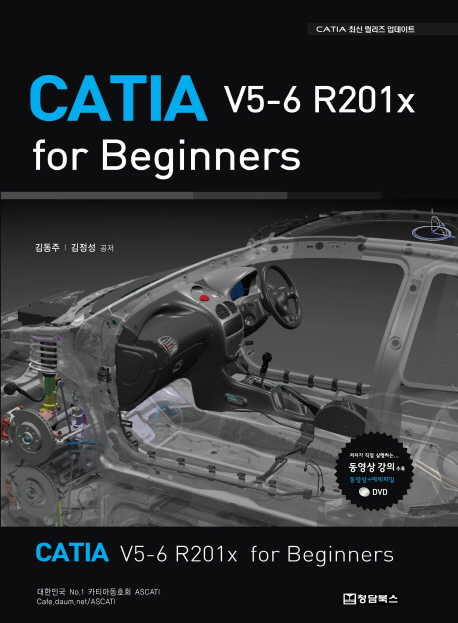
- CATIA V5-6 R201x For Beginners
- 부제 :
- 저자 : 김동주 , 김정성
- 발행일 : 2015년 02월 15일
- 페이지 : 1067쪽
- ISBN : 9788994636566
- 판형 : 188 * 257 * 45 mm
- 정가 : 정가 : 35,000원
상세소개
CATIA는 차세대 CAD/CAM 프로그램으로써 국내를 비롯한 전 세계 제조업 분야에서 설계 솔루션으로 각광받고 있는 소프트웨어입니다. 항공 우주 산업 분야에서 시작한 CATIA는 미라지와 라팔 전투기를 만든 프랑스 DassuAlt Aviation에서 독립하여 DASSAULT SYSTEMS로 전 세계 제조업 분야의 솔루션으로 주목받게 되었습니다. 이미 국내의 현대ㆍ기아 자동차, 두산 인프라코어 등을 비롯한 제조 산업 분야 중추 기업들의 생산 및 연구 부서에서 사용되고 있으며 많은 대학들도 그 필요성을 인식하여 수업을 개설하여 설계 인재를 양성하고 있습니다.
본 교재에서는 CATIA를 배우는데 있어 가장 기본이 되는 Workbench들로 Sketcher, Part Design, Generative Shape Design, Assembly Design, Drafting 등을 선별하여 내용을 구성하였습니다. 여기에 기본적으로 프로그램 설치 후 설정과 최적화에 관련된 부분 및 설계 데이터의 효율적인 관리 및 재사용을 도와주는 기능(Power Copy, User Feature 등과 같은 Data Reusing과 Knowledge 등)을 포함하였으며, CATIA를 배우는 사람이라면 누구나 알고 있어야 하는 정보나 팁, 필자의 10여 년간의 노하우 등을 담으려고 노력하였습니다. 현재 Dassualt Systems사의 CATIA 제품의 경우 V5 기반 플랫폼은 V5-6로 변경되어 CATIA V5-6 R2014가 최신 Release에 해당할 것입니다. 국내 자동차를 포함한 제조 업계에서 아직은 V5 R19~20사이의 버전을 유지하고 있지만 최신 Release의 업데이트를 확인하기 위하여 이번 교재에서는 CATIA V5-6 R2014까지를 참고하였습니다.
목차
01 CATIA V5 New Generation
02 CAD History
03 Mathematical Theory
04 Continuity
05 Neutral File Types
06 CATIA User Interface
- CATIA 실행하기
- 화면 구성
- 메뉴 및 Toolbar
- Dialog Box(Definition Window)
- Multi?Documents Support
07 Workbench Concept
08 Document
- Part
- Product
- Drawing
- Catalog
- CATAnalysis
09 Using Mouse
- 대상 또는 명령의 선택, Drag, 더블 클릭
- 대상 또는 Spec Tree의 이동
- 대상의 회전
- 대상 또는 Spec Tree의 확대/축소
10 A Selecting Parts
- MB1
- Select Toolbar
- User Selection Filter
11 Editing Parts
12 Specification Tree
13 Define in Work object
14 3D Compass
15 View
- Geometry and Specification, Compass
- Specification Overview
- Fit All In
- Zoom Area
- Create Multi View
- Depth Effect
- Ground
- Hide and Show Object
- Perspective and Parallel
- Render Style
- Lighting
- Layer Filter
16 Graphic Properties
17 Image
- Capture
- Video
18 Apply Materials
19 Measure
20 Stacking Commands
21 Search
Chapter 02?CATIA 설정 마스터하기
01 Install 설정
- 최소 설치 사양
- 설치 시 유의할 점
02 Customize 설정
- 언어 설정하기
- 빠른 시작 메뉴 설정 및 Workbench에 단축키 설정하기
- 아이콘 단축키 설정하기
- Toolbar에 명령 추가하기
- Toolbar 위치 초기화하기
03 Option 설정
- General
- Infrastructure
- Mechanical Design
- Shape
- Option 초기화하기
04 CATIA 관리자 권한으로 실행하기
Chapter 03?Sketcher Workbench
01 Sketcher 시작하기
- Sketch 정의하기
- Positioned Sketch
- Sketch 작업의 순서
- Open Profile & Closed Profile
02 Sketch Toolbar
- Sketch Tools
- Profile
- Operation
- Constraints
- Visualization
- Tools
03 Sketch Analysis
04 Sketch Management
- Spec Tree
- Sketch Support
- Change Sketch Support
- Activate/Deactivate Sketch
Chapter 04?Part Design Workbench
01 Part Design 시작하기
- Workbench 들어가기
- Part Design 작업 순서
02 Part Design Toolbar
- Sketcher Toolbar
- Sketch?Based Features
- Dress?Up Features
- Transformation Features
- Surface?Based Features
- Boolean Operation Toolbar
- Tools
- Feature Recognition
- Annotation
- Analysis
- Dynamic Sectioning
03 Multi?Body Operation
- Multi?Body Operation이란?
- 새 PartBody에 형상 옮기기
- Define in Work Object
- Paste Special
04 Part Design Management
05 Geometry Symbols
Chapter 05?Generative Shape Design
01 GSD Workbench에서의 모델링 특징 및 접근 방법
02 Geometrical Set Management
- Geometric Set 만들기
- Geometric Set을 이용한 Spec Tree 구성
- Geometric Set으로 형상 요소 정렬하기
- Geometric Set 삭제하기
- Geometrical Set으로 Group 만들기
- Ordered Geometric Set(O.G.S)
03 Toolbar
- Insert
- Wireframe
- Surface
- Operation
- Replication
- Advanced Surface
- Developed Shapes
- BIW Template
- Law Toolbar
- Analysis
- Tools
04 Multi?Result Management
Chapter 06?Data Reusing
01 Power Copy
02 User Feature
03 Catalog Editor
- Design Tables 이란?
- Design Tables 작성
- Catalog Editor를 사용한 Design Table의 응용
- Duplicate data in CATIA Model
Chapter 07?Parametric Modeling
01 Parameters 란?
- Parameters의 정의
- Parameters의 사용 Level
- Parameters의 종류
02 Parameters 생성하기
- Parameters 생성하기
- External Parameters
- Parameter Tolerance
- Parameters 수정/삭제하기
- Parameter에 Range 설정하기
- Parameters Publish 하기
- Importing Parameter
- Parameter Lock /Unlock
03 Parameters 적용하기
- Formula Dialog Box를 이용한 Parameter 적용하기
- Contextual Menu를 이용한 Parameter 적용하기
- 3차원 형상에 Parameter 적용하기
- Feature에 Parameter 적용하기
- Attribute Link to Drafting
04 Set of Parameters & Relations
- Set of Parameters 란?
- Set of Parameters 의 이용
- Set of Relations 란?
- Set of Relations 의 이용
05 Formula를 이용한 Parameters 관리하기
- Formula 가 적용된 Parameter만들기
- Formula에 Measure 명령 사용하기
- External Parameter를 사용한 Formula 작업
Chapter 08?Assembly Design Workbench
01 Assembly Design 시작하기
- Product 도큐먼트란?
- Directory Management
- Workbench 들어가기
- Assembly Design 작업 순서
02 Assembly Design Toolbar
- Product Structure Tools
- Move
- Constraints
- Constraints Creation
- Update
- Assembly Features
- Annotations
- Space Analysis
- Scenes
03 Component Publication
04 Bottom?Up VS. Top?Down
- Bottom?Up 모델링 방식
- Top?Down 모델링 방식
05 Visualization Mode vs. Design Mode
06 Assembly Feature Management
- Product Management
- Save Management
- Constraint Management
- Deleting Components
- Replacing Components
- Restructuring Components
- Analyzing Constraints
- Analyzing Degree of Freedom
- Analyzing Dependencies
- Bill Of Materials
- Generate CATPart from Product
07 Product Property Management
- Product
- Mechanical
08 Product Structure Specification Tree Icons
Chapter 09?Drafting Workbench
01 Drafting 시작하기
- Workbench 들어가기
- Importing & Exporting Drawing 도큐먼트
- Drafting 작업 순서
02 Drafting Toolbar
- Drawing
- View
- Geometry Creation
- Geometry Modification
- Generation
- Dimensioning
- Dress?Up
- Annotations
- Graphic Properties
- Text Properties
- Dimension Properties
- Tools
03 Properties
- Edit Sheet Properties
- Edit View Properties
- Edit 2D geometry feature Properties
- Edit Pattern Properties
- Edit Annotation font Properties
- Edit Text Properties
- Edit Picture Properties
- Edit Dimension Value Properties
- Edit Dimension Tolerance Properties
- Edit Dimension Line Properties
- Edit Dimension Extension Line Properties
- Edit Dimension Text Properties
04 Sheet Management
- Sheet 추가/삭제하기
- Sheet 수정하기
- Isolating Sheet & View
- View Link 수정하기
- Sheet Frame 및 Title Block 만들기
05 Drafting Management
06 CATDrawing Specification Tree Icons
Chapter 10?Photo Studio
01 Materials
02 사용자 정의 재질 만들기
- 재질 이미지
- 해석치
03 Photo Studio
Chapter 11?Structural Analysis
01 CATIA를 이용한 구조 해석 시작하기
- 언제 사용할 수 있나?
- 내가 해결하고자하는 해석 가능한가?
- 무엇이 필요한가?
- 주의할 것은 무엇인가?
- 어떻게 해야 하는가?
02 Start & Interface
03 Analysis Case
- Static Case
- Frequency Case
- Buckling Case
- Combined Case
- Static Constrained Case
- Preprocessing Case
- Solution Case
- Envelop Case
- Harmonic Dynamic Case
- Transient Dynamic Response Case
04 Elements & Properties
- Elements
- Properties
05 Toolbar
- Model Manager Toolbar
- Groups Toolbar
- Connection Properties Toolbar
- Material on Analysis Connection Toolbar
- Analysis Assembly Toolbar
- Virtual Parts Toolbar
- Masses Toolbar
- Restraints Toolbar
- Loads Toolbar
- Compute Toolbar
- Solver Tools Toolbar
- Image Toolbar
- Analysis Tools Toolbar
- Adaptivity Toolbar
- Modulation Toolbar
- Analysis Results Toolbar
부록 CATIA Workbench 구조도
찾아보기

